
1. Who can use it?
Boot-think is for those Hackingtosh users who want to boot Mac OS in standard
PC machine and also other OS like XP, Vista, Win-7 or Linux in the same time.
2. What is Boot Think?
Boot-think is a multi OS bootloader for standard PC machine to enable multi OS
boot management especially for Mac OS original kernel.
3. Why use Boot Think?
Boot-think is designed to enable the standard PC to boot the original Mac OS
with GUI(graphic user interface). Windows OS is also supported.
4. What you should know before you install Boot Think?
a. Boot-think only support the Mac OS with original kernel in standard PC, the
supporting configuration of the PC for Mac OS can be referred at
http://wiki.osx86project.org/wiki/index.php/HCL_10.5.6.
b. Boot-think can also support Mac OS with cracked kernel.
c. Boot-think 2.1.0 supports to be installed into HFS+ (On MBR disk it must be
major partition ) under Leopard or to be installed into NTFS under windows.
5. Boot-Think Functions
Function Description :
Support GUID and MBR partitions
Support EFI partition installation
Support HDD and USB drives USB drive is suggested.
Support file boot
Support multi OSs and HDDs Leopard, XP, Vista, Win7 and Ubuntu …
GUI Interface
Support original Mac OS
installation DVD to boot
Support quick key :
Boot Management
Show only Bootable Partitions
Choose Default Partition Boot
6. Boot Management Setup
(only for having setting the default boot partition,except ‘c’for the DVD )
Boot quick key Description
c Leopard original DVD boot and installation
Alt(Option) Go into Boot Management and choose the boot
partition
Shift Safe mode
Ctrl(Command)+v Verbose mode
Ctrl(Command)+s Single user mode
(■ new or update)
Key Description
# b=x Select default bootable partition and x seconds
countdown (0<= x <=32767)
# b=~ Cancel default bootable partition
# p=- Show only bootable partitions
# p=+ Show more partitions
# g=WxHxDEPTH Set the boot screen resolution g=1024x768x32
# g=~ Cancel the resolution setting
7. Boot Think installation
The latest version of Boot-think installation package can be downloaded from
www.apple163.com. You can choose the partition during the installation process,
the default selection is the root partition.(if Leopard Please only select HFS+)
After choosing the installation partition, you can choose the installation mode:
Three Installation Modes:
1) Choose Boot1h only.
By this installation method, it only write the boot1h file into the HFS+ sector
with this command line “dd if=boot1h of=/dev/rdiskXsY”. Boot0 or fileboot can
search and find the boot1h to continue boot your machine.
2) Choose Boot1h and Boot0 at the same time (Default installation mode).
After the installation, the pc will boot into the boot management GUI by Boot-think so
that you can choose the boot partition. By this installation method, it will
write the boot0 file into the first leading sector of the HDD MBR with this
command line “fdisk –f boot0 –u –y /dev/rdiskX” no matter which partition
method you are using(Fat32, NTFS or GUID) in addition of the method 1.
3) Choose the EFI.
please cancel the selections of boot1h or boot0 manually.
It will install the Boot-think into the EFI hidden partition of the GUID
partition automatically. The EFI partition will be formated into HFS+
automatically.
During the installation process you should select a partition on the GUID disk
as an entry-partition for EFI, it will tell Boot-think which disk to install
and it will be used to
store some files for Boot-think. For example, the file
update.command in entry-partition/Darwin/,it can update the Extensions.mkext
in EFI partition automatically by putting *.kext files into
entry-partition/Darwin/S/L/E/ or Extensions.mkext file into
entry-partition/Darwin/S/L/.
It is suggested to use the default installation method for the
beginners.
8. Usage
After into the boot management GUI, you can choose the bootable partition with
up/down or left/right arrow keys to boot the selective OS. You can input the command
line for Mac OS after press the F8 according to the 6 table.
9. Other suggestion
1) Boot-think only contains limited necessary drivers, you can add your own if you
need other drivers.
2) Boot-think defaults use the file icoDefault for all partitions icons except
cdrom. You could remove the underscore of the files inside /Darwin/rc/ like
icoApple_, icoWindows_, icoLinux_, to get the Crystal picture as icons.
10. Uninstall
To run the file ‘Uninstall’ inside /Darwin/, the MBR and DBR will be restored.
Reboot your computer. If OK, to delete the following files: boot,btldr,
btldr.mbr and the folder Darwin.

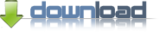
Boot Think Bootloader 2.1 for Windows
Boot Think Bootloader 2.1 for MAC OSX
Boot Think Bootloader 2.1 for BIN


